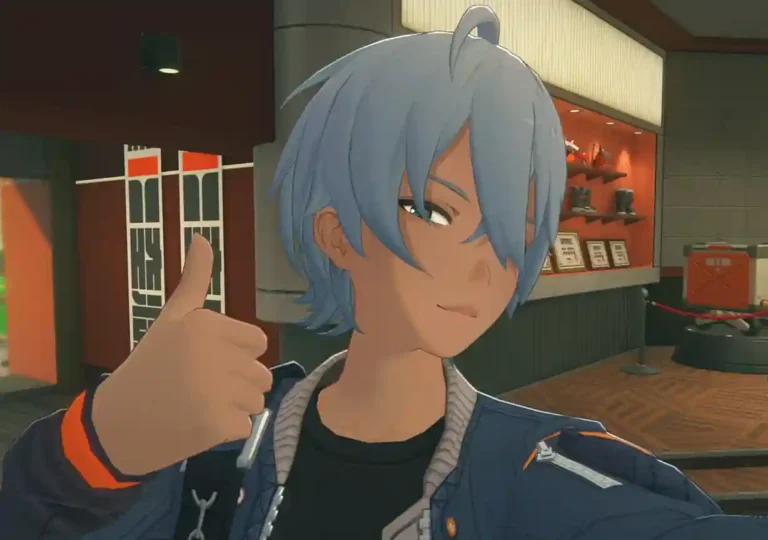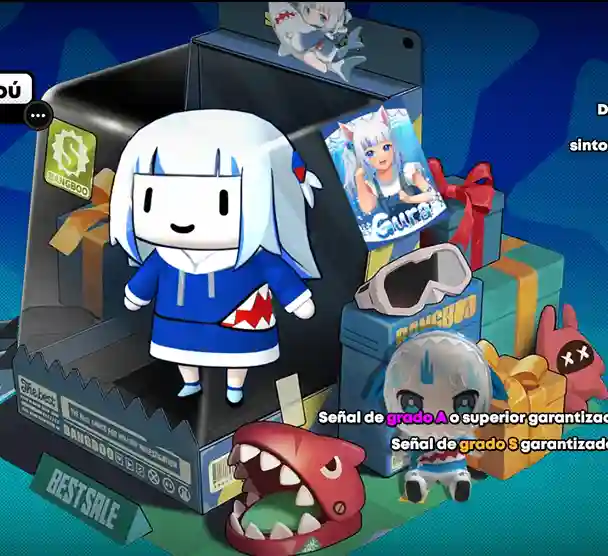Operation Yum Burnice Mod for Zenless Zone Zero
|
Name |
Operation Yum Burnice Mod |
|
Version |
1.0 |
|
Publisher |
Selrew |
|
Size |
25 MB |
|
MOD Features |
Custom white-themed skin for Burnice (character model swap) |
|
Compatibility |
Zenless Zone Zero (latest version), Windows |
|
Last Updated |
July 8, 2025 |

Operation Yum Burnice is a stunning custom skin mod for Zenless Zone Zero, designed by modder Selrew. It gives fan-favorite character Burnice a slick new look featuring a clean, white aesthetic inspired by tactical ops and futuristic style. If you’re tired of the default skin or simply want to spice up your gameplay visuals, this mod is an easy and stylish upgrade that keeps the game fresh.
Operation Yum Burnice Mod – Zenless Zone Zero [PC]
Operation Yum Burnice is a sleek new character skin for Burnice in Zenless Zone Zero. This custom mod replaces Burnice’s default look with a crisp, white-themed tactical design that feels fresh, bold, and futuristic. Whether you’re replaying missions or diving into intense Hollow battles, Burnice now looks cooler than ever. Perfect for players who want a visual upgrade without changing core gameplay, this mod is lightweight, stylish, and easy to install. Whether you’re a casual player or a dedicated ZZZ fan, this mod blends perfectly with the game’s original art style while giving Burnice a bold, refreshed presence on the battlefield.
Features
- White Tactical Skin – A stunning new outfit that stands out during both combat and cutscenes.
- Lore-Friendly Design – Matches ZZZ’s futuristic aesthetic while offering a unique visual twist.
- Lightweight & Fast – Doesn’t affect performance; skin-only change.
- Compatible with Latest Version – Works with the current PC version of Zenless Zone Zero.
- Offline & Safe – No game file edits; fully reversible.
Screenshot
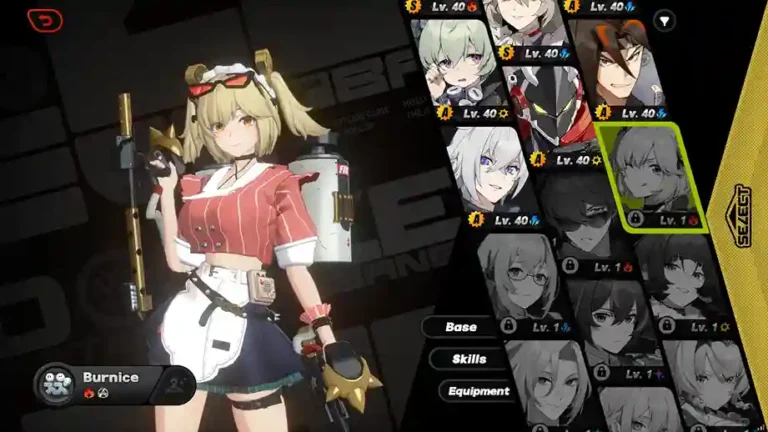
How to Install
- Extract the Files
Use WinRAR or 7-Zip to unzip the downloaded mod folder. - Install Mod Loader
You’ll need either:- GIMI (Recommended)3DMigoto
- Place Mod Files
Copy the extracted mod folder into your game’s mod directory: nginxZenless Zone Zero > Mods - Load the Mod In-Game
Launch the game and pressF10once loaded to refresh the mod cache. The new skin will apply automatically.
Tips for Best Experience
- Make sure you’re using the latest version of your mod loader.
- Always extract the entire folder—don’t move files individually.
- Keep backups of your original game folder if unsure.
- Works best with UI scaling set to 100% (for clean visuals).
Troubleshooting Guide
Mod not showing up? Try these steps:
|
Problem |
Solution |
|---|---|
|
Skin not applied |
Press |
|
Crash on load |
Double-check your mod loader version. |
|
Files not loading |
Ensure the mod folder is directly inside the |
|
Texture glitches |
Reinstall the mod and refresh ( |
If you’re still stuck, check your mod loader’s console for any red error lines—they’ll usually tell you what’s wrong.